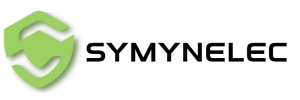Setting up your Symynelec security camera is quick and easy with just a few simple steps. Whether you're installing the camera to protect your home or to monitor your business, this guide will help you ensure everything is working properly. In this tutorial, we'll walk you through each stage of the installation process, from downloading the app to pairing your camera with a 2.4GHz Wi-Fi network. Let’s dive in!
Step 1: Download & Install the App
Before you begin setting up your security camera, you'll need to download the Symynelec app. This app is crucial for controlling and managing your camera, as well as receiving real-time alerts.
- Install the Symynelec app from your device's app store.
- After installation, complete the registration process:
- Select your country from the list.
- Enter your email address and ensure it's one you frequently use for important notifications.
- Input the verification code sent to your email to confirm your registration.
Step 2: Prepare for Installation
Before you install your indoor or outdoor security camera, it's important to make sure your phone is connected to a 2.4GHz Wi-Fi network. Symynelec security cameras are compatible with 2.4GHz networks, which offer a wider range and more stable connections, especially for smart home devices.
- Ensure your phone is connected to the correct Wi-Fi frequency.
- Turn off the light switch before installing the camera to avoid any electrical issues.
Step 3: Install the Camera
Now that you're ready, it’s time to install your Symynelec security camera. One of the standout features of these light bulb security cameras is their easy installation, perfect for both outdoor and indoor use.
- Install the camera into a standard bulb socket or use the included base if needed for outdoor setups.
- Once the camera is installed, turn on the light switch to power it up.
Step 4: Camera Ready for Pairing
After turning on the camera, you’ll need to wait for the camera to signal that it’s ready for pairing. Listen for the camera to beep every 15 seconds. This indicates the device is prepared to connect to your Wi-Fi network.
- If the camera isn’t beeping, you may need to reset the camera. Press and hold the reset button for 8 seconds until you hear a sound indicating that the camera has been reset and is now ready for pairing.
Step 5: Connect the Camera to Wi-Fi
Next, you'll connect your camera to your 2.4GHz Wi-Fi network. This step is essential for enabling the camera to function, allowing you to view real-time footage and receive notifications.
- Enter your Wi-Fi password to link the camera to your home network.
- The app will then generate a QR code containing the necessary Wi-Fi information.
Step 6: Scan the QR Code
This is one of the most crucial steps in the setup process, as it pairs your security camera with the app. Follow these tips to successfully scan the QR code:
- Hold the QR code approximately 8 to 12 inches away from the camera lens.
- Ensure you’re in a well-lit environment to improve the camera’s ability to read the code.
- Listen for the camera and wait for a beeping prompt, which indicates that the code has been read correctly.
- If scanning fails, adjust your phone’s position or tilt the screen slightly to avoid glare, reflections, or high-contrast backgrounds that could interfere with scanning.
Step 7: Finalizing the Connection
After the camera reads the QR code successfully, follow the app’s instructions to complete the setup:
- Press the “I heard a prompt” button in the app after the camera beeps.
- The pairing process should now finalize, and your camera will be successfully connected to the Wi-Fi.
Troubleshooting Tips for QR Code Scanning
- Ensure good lighting for the QR scanning process.
- Maintain a stable distance of 8-12 inches between the camera and your phone when scanning the QR code.
- If the scanning process continues to fail, try resetting the camera or restarting the app.
Conclusion
By following these steps, your Symynelec security camera should now be fully connected and ready to protect your home with 360° AI motion detection, color night vision, and real-time alerts. Always ensure that your camera is running the latest version by regularly checking for updates through the app. With features like motion tracking and human detection, Symynelec cameras provide comprehensive protection for your home or business.
If you encounter any issues during the setup, feel free to reach out for assistance or consult the app’s troubleshooting guide. Your Symynelec smart security camera is now ready to give you peace of mind, day and night!