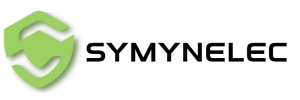G12 Light Bulb Security Camera Manual
Connecting your G12 security camera to your Wi-Fi is a simple process. Using the QR code pairing method, you can have your camera up and running in just a few minutes. Here's a step-by-step guide to help you through the process.
Step 1: Power On the Camera
Start by powering on your G12 security camera. Once the camera is powered, listen for a beep. The camera will beep every 15 seconds, which means it’s ready to pair with your Wi-Fi network.
- If the Camera Doesn’t Beep: Don’t worry! Simply press and hold the reset button for 8 seconds to reset the camera. After the reset, the camera should begin beeping.
Step 2: Generate the QR Code for Wi-Fi Setup
To connect the camera to your home network, you’ll need to generate a QR code containing your Wi-Fi information:
- Open your camera's mobile app and enter your 2.4GHz Wi-Fi password.
- The app will then display a QR code on your phone screen.
- Position your phone 15 to 20 centimeters away from the camera lens to allow the camera to scan the QR code.
Step 3: Troubleshooting QR Code Scanning Issues
If the camera isn’t able to scan the QR code immediately, there are a few simple adjustments you can make:
- Adjust the Phone Position: Try moving your phone slightly closer or further away from the camera to find the optimal scanning distance.
- Tilt the Screen: Tilting your phone slightly may help the camera capture the QR code more easily.
- Avoid Light Reflections and High Contrast Backgrounds: Reflections or contrast can interfere with the QR code readability, so ensure the lighting is balanced.
Once the camera successfully reads the QR code, it will send out a voice prompt confirming it’s processing the connection.
Step 4: Start Pairing the Camera
After hearing the voice prompt, press "I heard the prompt" in the app and wait for the camera to beep again. This indicates the camera is now pairing with your Wi-Fi network. Allow a few moments for the connection to be established.
Troubleshooting Connection Issues
If you encounter any issues during the pairing process, double-check that you're connected to a 2.4GHz Wi-Fi network, as many smart security cameras do not support 5GHz networks. Also, ensure you’ve entered the correct Wi-Fi password.
If the problem persists, our customer service team is available to assist you. Feel free to reach out to us during our specified support hours for further help.
Conclusion
Setting up your G12 security camera via Wi-Fi QR mode is fast and efficient. By following these steps, you can ensure your camera is connected and ready to enhance the security of your home. For any questions or troubleshooting, our team is always here to help!