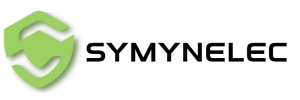La configuration de votre caméra de sécurité intérieure Symynelec Y3 est un processus simple qui garantit une surveillance efficace de votre domicile. Suivez ces étapes pour connecter la caméra à votre téléphone et à votre réseau Wi-Fi.
Manuel d'utilisation de la caméra d'intérieur Y3
1. Alimentation de la caméra :
- Commencez par connecter l'adaptateur secteur à l'appareil photo. Insérez le câble USB dans l'appareil photo et branchez-le sur une prise secteur.
- Une fois allumé, attendez environ 1 minute. Pendant ce temps, la caméra pivote et émet un son de démarrage, indiquant qu'elle démarre.
- Vérifiez que le voyant lumineux commence à clignoter en bleu. Cela signifie que la caméra est prête à être appairée.
- Si le voyant lumineux ne clignote pas en bleu, il est possible que l'appareil photo ait besoin d'être réinitialisé. Pour cela, maintenez le bouton de réinitialisation enfoncé pendant 8 secondes jusqu'à ce que vous entendiez trois bips courts.
- Après la réinitialisation, la caméra sera prête pour l'appairage une fois que le voyant bleu recommencera à clignoter.
- Avant de procéder à l'appairage, assurez-vous que le Bluetooth et les services de localisation sont activés sur votre téléphone. Ces paramètres sont essentiels pour une connexion réussie.
- Ouvrez l'application sur votre téléphone et sélectionnez le modèle d'appareil approprié pour commencer le processus de couplage.
- Saisissez le mot de passe de votre réseau Wi-Fi 2,4 GHz dans l'application. L'application génère ensuite un code QR contenant les informations Wi-Fi nécessaires.
- Tenez votre téléphone à une distance de 6 à 8 pouces de l’objectif de l’appareil photo, permettant à l’appareil photo de scanner le code QR.
- Vous saurez que l'appareil photo a scanné avec succès le code QR lorsque vous entendrez une invite vocale de l'appareil photo.
- Si l'appareil photo ne scanne pas immédiatement le code QR, essayez d'ajuster légèrement la position de votre téléphone. Un léger ajustement de l'inclinaison ou du cadre peut souvent résoudre le problème.
- Assurez-vous qu'il n'y a pas de reflets lumineux ou d'arrière-plans à contraste élevé qui pourraient interférer avec la lisibilité du code QR.