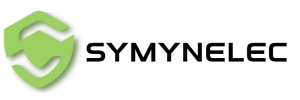L'installation de votre caméra de sécurité sans fil Z8 Wi-Fi est plus simple que vous ne le pensez. Ce guide vous guidera à travers chaque étape, du déballage de la caméra à l'exploration de ses différentes fonctionnalités, afin que vous puissiez vous assurer que votre maison est protégée par l'une des meilleures caméras de sécurité extérieures disponibles aujourd'hui.
Manuel d'utilisation du WiFi double bande Z8
Manuel d'utilisation du Wi-Fi Z8 2,4 GHz
1. Déballer votre appareil photo
Lorsque vous ouvrez la boîte, vous trouverez tout ce dont vous avez besoin pour démarrer avec votre nouvelle caméra de sécurité sans fil :
- L'appareil photo Z8.
- Un adaptateur pour le connecter à votre réseau Wi-Fi.
- Une douille d'ampoule d'extension pour plus de flexibilité dans l'installation.
2. Installation de la caméra
Pour commencer à utiliser votre caméra domestique , suivez ces étapes simples :
- Ouvrez le manuel : Commencez par ouvrir le manuel inclus dans le package. Il fournit des instructions étape par étape pour configurer votre caméra.
- Scannez le code QR : utilisez votre smartphone pour scanner le code QR figurant dans le manuel. Cela vous redirigera vers l'application nécessaire pour contrôler la caméra.
- Téléchargez et installez l'application : Téléchargez l'application, installez-la, acceptez les conditions et créez votre compte.
3. Connexion au Wi-Fi
Maintenant que l'application est configurée, il est temps de connecter votre caméra de sécurité sans fil à votre réseau Wi-Fi :
- Ajoutez votre appareil : dans l'application, cliquez sur « Ajouter un appareil » et sélectionnez l'appareil photo Z8 dans la liste.
- Installer la caméra : Vissez la caméra dans le support souhaité. Si nécessaire, utilisez la douille d'extension de l'ampoule pour ajuster sa position.
- Connexion au Wi-Fi : l'appareil photo Z8 prend en charge les réseaux Wi-Fi 2,4 GHz et 5 GHz. Sélectionnez votre réseau, saisissez le mot de passe et l'application commencera à ajouter l'appareil photo. Une barre de progression s'affichera lorsque l'appareil photo sera correctement connecté.
4. Découverte des fonctionnalités de l'appareil photo
Une fois votre caméra de sécurité Symynelec connectée, vous pouvez commencer à tester ses fonctionnalités :
- Suivi de mouvement : cette fonction permet à la caméra de détecter et de suivre automatiquement tout mouvement. Qu'il s'agisse d'une personne ou d'un animal, la caméra suivra le mouvement.
- Contrôle de la caméra : déplacer la caméra est aussi simple que de faire glisser votre doigt sur l'écran de votre téléphone. Vous pouvez l'incliner vers le bas, la déplacer vers le haut ou effectuer un panoramique sur une large zone.
- Fonctionnalités supplémentaires : L'appareil photo du Z8 comprend un mode nuit, un suivi de mouvement, un mode couleur, un mode privé et des options pour enregistrer et lire des vidéos. Vous pouvez également capturer des images directement via l'application.
5. Conclusion
La caméra de sécurité sans fil Z8 avec ampoule Wi-Fi offre une expérience conviviale dotée de fonctionnalités avancées. Son processus d'installation simple et ses capacités polyvalentes en font un excellent ajout à toutes les caméras de sécurité sans fil pour les systèmes domestiques .
N'hésitez pas à explorer toutes les fonctionnalités offertes par le Z8 et profitez de la tranquillité d'esprit qui accompagne une sécurité domestique améliorée.